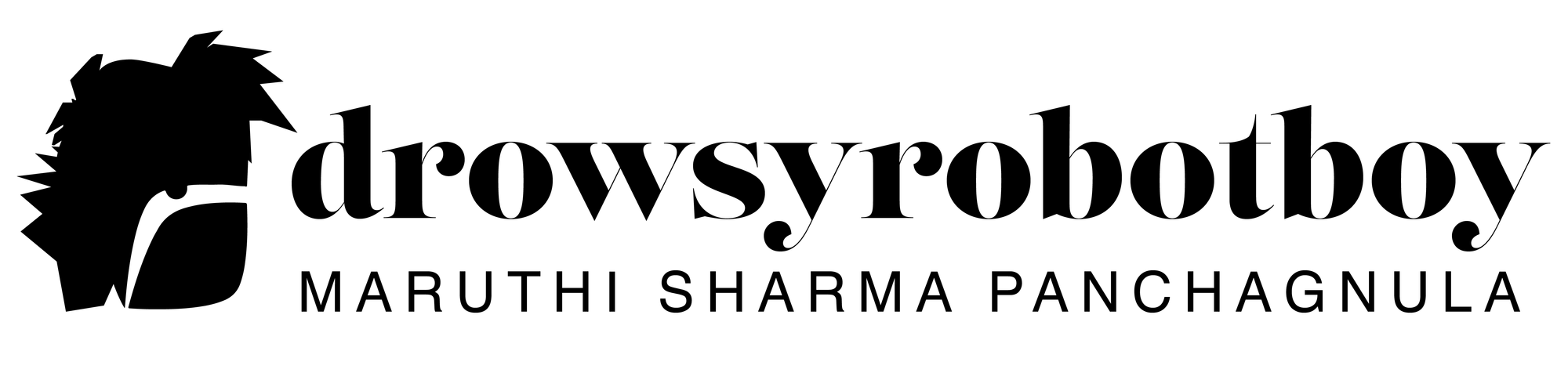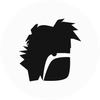Setting up FTP on a Linux machine

There is always going to be a need to setup a good old FTP user account that your clients can then use to “optimize” their sites or to feel liberated enough to “take care of their sites on their own”. It is thus very important to safely setup an FTP server and create FTP accounts with just the right amount of permissions to keep the clients happy!!
Because nothing matters more than making a client feel liberated and happy. Even if it means spending an hour to setup something that easily has more modern and better alternatives!
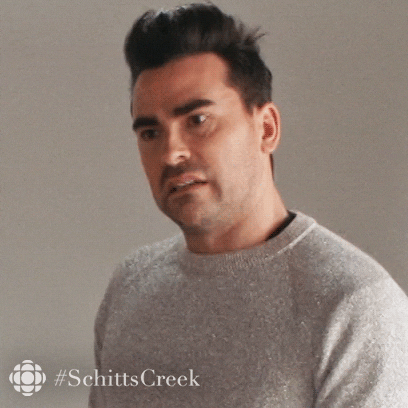
1. Make sure your server understands what is happening
You cannot assume that your server knows what to do when someone sends a request to port 21 with a username, password and a lot of baggage to push through when it answers the door. You need to prep that poor thing.

I’ve looked around and found that vsftpd is the best option out there, if you need an FTP server. So lets go ahead and install that
$ sudo dnf install vsftpdOnce it is installed, you need to change some configurations because … Linux….
$ sudo vi /etc/vsftpd/vsftpd.confUncomment the following two lines to allow local users to login and use FTP
local_enable=YES write_enable=YESNext, give the guests their own room i.e. allow access to their home directories by adding the following lines in the same conf file
chroot_local_user=YES
user_sub_token=$USER
local_root=/home/$USER/ftp
userlist_enable=YESMake pam service as vsftpd to avoid a 530 login error while accessing, by adding the following line to the sane conf file. This also needs a follow up edit in another file that we will come back to later.
pam_service_name=vsftpdNext, to avoid a 500 OOPS: vsftpd: refusing to run with writable root inside chroot error, add the following line too in the same conf file.
allow_writeable_chroot=YESThen make sure to set listen=YES and listen_ipv6=NO (these directives will be present almost at the end of the same conf file)
In the end, enable passv mode which reminds me what it actually means but then I immediately keep forgetting so imma ask you to just copy these lines and put them in that conf file for me .. please…
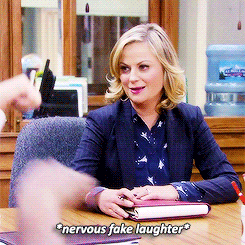
pasv_enable=YES pasv_min_port=10000 pasv_max_port=10010 seccomp_sandbox=NOSave the conf file (esc + :wq on vi) and the restart the vsftpd service
sudo systemctl restart vsftpdTo revisit the “one more step” needed to avoid 530 login error,
$ sudo vi /etc/pam.d/vsftpdand comment the following line
auth required pam_shells.so2. Make sure your security guy lets people in
If you are using a cloud provider / any external firewall, please make sure there are right rules in place to allow incoming traffic on the PASSV ports (ports 10000 – 10010 in our case).
3. Finally… the Christening
First time
Create a dedicate group on your server for ftp users. This will make your life easier later – like when you want to shout “all of y’all are the best!” instead of shouting at them by name.
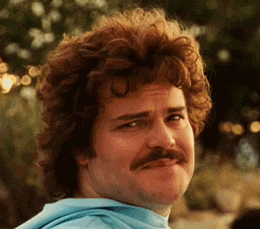
groupadd ftpusersEvery-time
Make sure you add your users to the ftpusers group when you create them. Replace `<awesome-user>` with the actual username wherever you see it.
$ sudo useradd <awesome_user> -g ftpusers -s /bin/false
$ sudo passwd <awesome_user>Make sure you create a dedicated ftp folder in their home because that is going to be their default ftp location based on our configuration (local_root param in vsftpd.conf file above)
sudo mkdir /home/<awesome-user>/ftp
sudo chown <awesome-user>:ftpusers /home/<awesome-user>/ftp
sudo chmod 755 -R /home/<awesome-user>/ftp…. And you’re done.